
fmSQL Synch (v2.0)
Garrison Computer ServicesProducts >> fmSQL Synch >> Documentation >> Merge Conflicts >>
- Features
- System Requirements
Installation
- fmSQL Synch
- SQL Plugin
- JDBC Driver
Setup Assistant
Configuration
- Field Setup
- SQL Statements
- Database Connection
Integration
- FM Database
- SQL Database
- Delete Log
- Key Ranges
- Merge Conflicts
Conflicts
Date & Time
FAQ
- Miscellaneous
- Installation
- Configuration
- Integration
Diagram
Merge Conflict Resolution (This page has not been updated for v2 yet. See the README file for current details.)
If records from the same table with the same primary key in FileMaker and SQL databases have been modified since the last synch run, then they will be checked for differences on a field by field basis. Any non-matching fields will be added to the MergeConflicts.fp5 file so they can be resolved after the synching process is finished.
After resolving the merge conflicts, run the synch process again and any data updated in FileMaker will be synched back to the SQL database (unless SQL record has changed again since last synch, in which case the process starts over again).
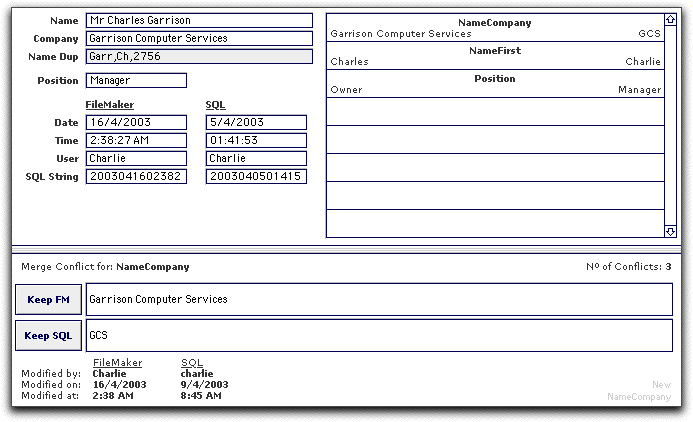
Resolve merge conflicts by choosing the file you want to work with from the Main Menu (for the template/demo files) and then clicking the "Find Merge Conflicts" button. The records in that file with merge conflicts will be found, and displayed in the Merge Conflicts layout. Each field will need to be resolved by choosing to either "keep the FileMaker value" or "keep the SQL value".
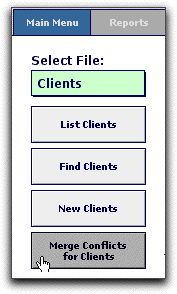
Editing AppleScripts (optional)
This method of updating FM field values is included for historical reasons. FileMaker Scripts for using this method are included in the Example.fp5 file, but is recommended that you use the AE (AppleEvents) method instead. The AE method is much more reliable.
The AppleScript scripts for "Keep FM Value" and "Keep SQL Value" are stored in the MergeConflicts.fp5 file. You may need to edit those scripts if your copy of FileMaker is not named "FileMaker Pro".
